|
|
|

|

|
EVENT VIEWER Event viewer can view events on either the local computer, or a remote computer to which the user has the required Administrative permissions. There are THREE log files which can be viewed
The default size of log files is 512K bytes, and log files are overwritten every seven days. This is configurable, and log files can be saved for future analysis in either log, text or comma delimited format. 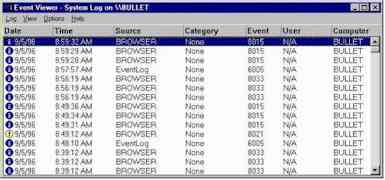 Because log files can fill up rather quickly, it becomes important to be able to selectively view [filter] the information in the log file. Events can be sorted [by date and time], and filtered [over a specific time period and according to the source and category of event]. The following diagram gives an example of the type of criteria which can be specified when filtering events in a log file. 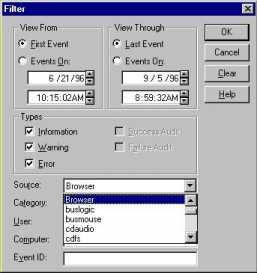 The following diagram shows the previous event window filtered according to Browser events. 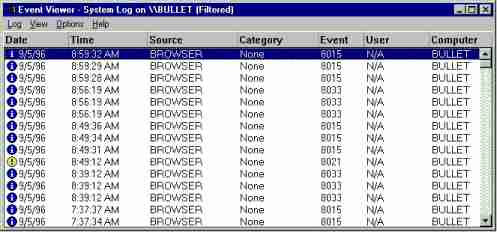
To restore this information, it is necessary to boot the computer using Disk1 of the Windows NT setup disks. When prompted at the installation screen, select the option Press R to repair a Windows NT Installation, and you will be asked to insert the emergency repair diskette. This allows you to perform a number of tasks, which include
Continuing with the appropriate options will overwrite the existing files with those found on the emergency repair disk or Windows NT Distribution media. You will then be able to restart the computer and reload from tape backup. Using the emergency repair disk wipes all the changes made to the computer.
Microsoft has provided a utility called RDISK.EXE which allows updating
the files on the emergency repair disk, as well as the files stored in
\<winnt_root>\REPAIR with the current computer configuration.
Any other files can not be replaced, so in that case, use the emergency repair diskette to restore the missing files. To create a Windows NT boot diskette [for Intel based computers], perform the following steps
When a user logs on to a Windows NT computer, the current configuration information is copied from the registry into a special control set known as LastKnownGood. As its name implies, it is the last control set which was used to successfully boot the Windows NT computer. When the computer boots up, it is possible to select the Last Known Good configuration by pressing the space bar during the boot process (When the message Press SPACEBAR for Last Known Good Configuration is displayed). If changes are made to the computer which prevent it from restarting [such the removal of a critical driver], this process can be used to restore the system state to that which it was in before the change occurred.
The options are accessed using Start->Settings->Control Panel->System 
Salam Saif Said AL-Riyami Sultanate
of Oman
|
|
|